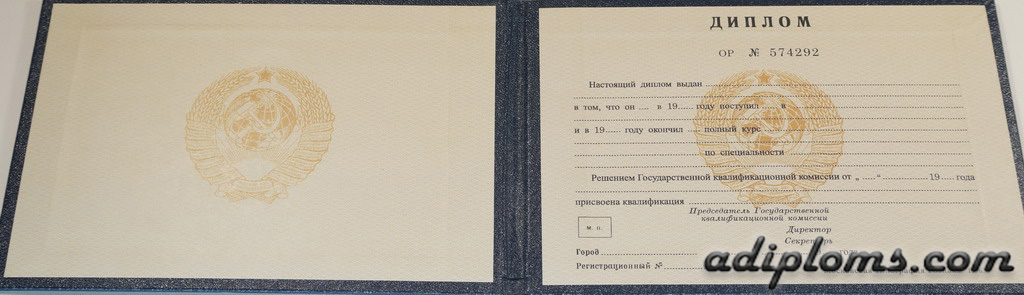Overheating issues causing system crashes or performance throttling? You’re not alone. For IT users, entrepreneurs, and home users, understanding what is a good CPU temperature becomes crucial. High CPU temperatures can lead to thermal throttling, where the CPU reduces its speed to prevent damage and can even cause system crashes or hardware failure.
Maintaining optimal CPU temperatures is essential not only for stable performance but also for prolonging the lifespan of your computer components. Effective thermal management can enhance your computer’s performance, ensuring it runs smoothly even under heavy workloads. Let’s explore the ideal temperature ranges for different workloads and practical strategies to keep your CPU cool.
Understanding CPU Temperature Ranges
Understanding CPU temperature ranges is vital for ensuring your computer operates efficiently and safely. CPU temperatures can vary significantly based on different usage scenarios, from idle states to high-performance tasks. By knowing the appropriate temperature ranges for these scenarios, you can prevent overheating, maintain optimal performance, and extend the lifespan of your hardware. Here are the key temperature ranges you need to be aware of:
Idle CPU Temperatures
Idle temperatures refer to the CPU’s temperature when the system is on but not performing any significant tasks. A good idle CPU temperature typically ranges between 30°C and 40°C (86°F to 104°F). Factors like ambient room temperature and the efficiency of your cooling solution can affect idle temperatures. Ensuring your system stays within this range can help prevent unnecessary wear on your components.
Normal Operating Temperatures
During general usage, such as web browsing, office work, or media consumption, CPU temperatures usually range from 40°C to 65°C (104°F to 149°F). This range is considered safe and indicates that your cooling solution is functioning correctly. Good airflow and quality thermal paste can help maintain these temperatures.
Load Temperatures
When the CPU is under load from demanding tasks like gaming, video editing, or 3D rendering, temperatures can rise significantly. A good CPU temperature under load ranges from 65°C to 85°C (149°F to 185°F). High-end CPUs might tolerate slightly higher temperatures, but staying below 85°C is generally recommended to avoid thermal throttling and ensure longevity.
Overclocking Temperatures
Overclocking pushes the CPU beyond its standard specifications to achieve higher performance, which generates more heat. For overclocked CPUs, temperatures should ideally stay below 90°C (194°F). Advanced cooling solutions, such as liquid cooling or high-performance air coolers, are essential to maintain safe temperatures during overclocking.
Factors Affecting CPU Temperatures
Several factors can influence CPU temperatures, impacting how efficiently your CPU runs and how long it lasts. Understanding these factors can help you take proactive steps to manage and reduce your CPU’s heat levels. Here are the main factors:
CPU Model and Architecture
Different CPU models and architectures have varying thermal characteristics. For instance, Intel and AMD processors have different TDP (Thermal Design Power) ratings, affecting their operating temperatures. High-performance CPUs generally run hotter and require better cooling solutions.
Cooling Solutions
The type of cooling solution plays a significant role in maintaining good CPU temperatures. Air coolers, liquid coolers, and custom loops offer different cooling efficiency levels. Air coolers are typically sufficient for general use, while liquid coolers provide better performance for high-end systems and overclocking.
Case Airflow
Proper case airflow is crucial for maintaining optimal temperatures. Ensure your case has enough intake and exhaust fans to promote good airflow. Organizing cables and components to avoid blocking airflow can also improve cooling efficiency.
Thermal Paste and Application
Thermal paste fills the microscopic gaps between the CPU and the cooler, enhancing heat transfer. Applying high-quality thermal paste correctly can significantly impact CPU temperatures. Replace the thermal paste periodically to maintain its effectiveness.
Monitoring CPU Temperatures
Monitoring CPU temperatures is crucial for preventing overheating, which can cause thermal throttling and hardware damage. It ensures your cooling system works properly and helps detect issues like dust buildup or inadequate cooling. For overclockers, temperature monitoring is vital to maintain stability and prevent overheating. Regularly checking CPU temperatures helps maintain optimal performance and prolongs the lifespan of your hardware.
Software Tools
Using software tools like HWMonitor, Core Temp, and MSI Afterburner can help you monitor CPU temperatures in real-time. These tools provide detailed insights into your system’s thermal performance, allowing you to take action if temperatures rise too high.
BIOS/UEFI Monitoring
BIOS/UEFI settings also offer temperature monitoring capabilities. Accessing the BIOS/UEFI during startup allows you to check the CPU’s temperature and configure fan settings to optimize cooling. While BIOS/UEFI monitoring is less detailed than software tools, it’s a reliable way to get a quick temperature overview.
Maintaining Optimal CPU Temperatures
Maintaining optimal CPU temperatures ensures stable performance and extends hardware lifespan. Key practices include using effective cooling solutions, ensuring good airflow, regularly cleaning dust, applying quality thermal paste, and adjusting fan speeds. These measures prevent overheating and reduce the risk of thermal throttling.
-
Regular Cleaning and Maintenance
Dust buildup can hinder airflow and cooling efficiency. To maintain optimal airflow, regularly clean your PC’s interior, including fans, heat sinks, and vents. Compressed air can effectively remove dust without damaging components.
-
Upgrading Cooling Solutions
If you frequently experience high temperatures, consider upgrading your cooling solution. High-performance air coolers or liquid cooling systems can provide better thermal management, especially for high-end CPUs and overclocked systems.
-
Managing Ambient Temperature
The ambient temperature of your room can affect CPU temperatures. Keeping your room cool, especially during hot weather, can help maintain lower CPU temperatures. Using air conditioning or additional room fans can be beneficial.
Customizing fan curves allows you to optimize fan speeds based on CPU temperature. Most modern motherboards and cooling software offer options to adjust fan curves. Setting more aggressive fan curves can improve cooling but may result in increased noise levels.
Recognizing and Addressing Temperature Issues
Recognizing and addressing temperature issues involves identifying signs of overheating, such as system crashes or performance throttling. It includes monitoring CPU temperatures regularly and taking steps like improving airflow, cleaning dust, reapplying thermal paste, and upgrading cooling solutions to prevent and resolve overheating problems.
Symptoms of Overheating
Common signs of an overheating CPU include system crashes, throttling, and excessive fan noise. If you notice these symptoms, checking and addressing CPU temperatures should be a priority.
-
Solutions for Overheating
Immediate steps to address overheating include ensuring proper airflow, reapplying thermal paste, and cleaning dust from the system. For long-term solutions, consider upgrading your cooling system, improving case airflow, and effectively managing room temperature.
Conclusion
Maintaining a good CPU temperature is essential for system stability and performance. By understanding the ideal temperature ranges for different workloads and implementing effective cooling strategies, you can ensure your CPU operates efficiently and lasts longer. Regular monitoring and maintenance are key to achieving and maintaining optimal CPU temperatures, whether you’re an IT user, entrepreneur, or home user.